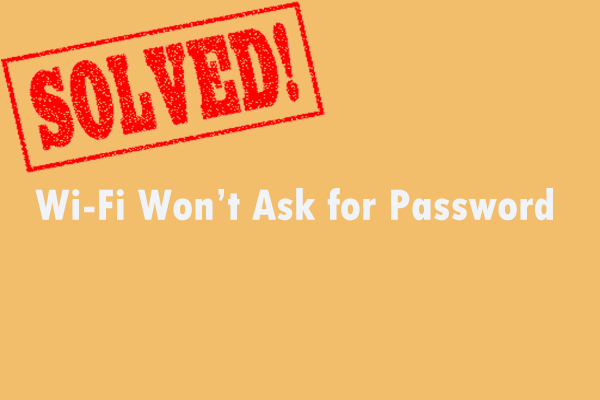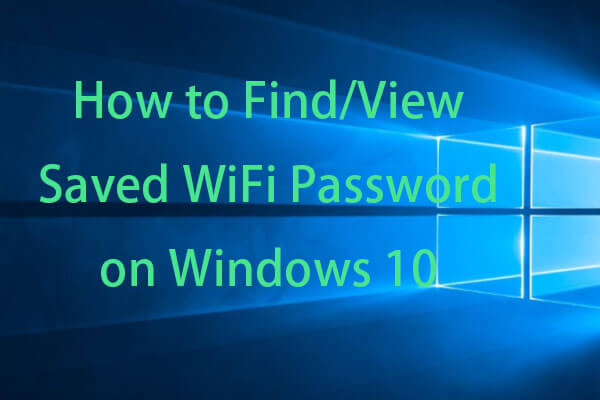This post composed by MiniTool Tech teaches you how to share your Wi-Fi password between any two devices among iPhones, iPads, iPods, Macbooks, Android mobile phones, and laptops or PCs. Read the below contents for details.
Sometimes, you need to share your Wi-Fi password with others like your family, friends, colleagues, or schoolmates. For example, when your friends come to visit your home, it’s polite to share the password of your home Wifi with them to make them enjoy your network.
How to share WiFi Password from iPhone, iPad, or iPod touch?
For preparation, you need to ensure that both your and your friend’s devices have the newest version of iOS, iPadOS, or macOS High Sierra or later. Turn on Wi-Fi & Bluetooth and turn off the personal hotspot on both devices.
Besides, sign in to iCloud with your Apple ID and make sure that the email address you use from your Apple ID is saved in your friend’s contacts. Vice versa, your friend’s email address is in your contacts.
Finally, let your friend’s device stay nearby within the range of wifi and Bluetooth.
How to Share WiFi Password from iPhone to iPhone?
Step 1. Unlock your device (the Wi-Fi source device) and connect it to the WI-FI network.
Step 2. Choose the WiFi on your device you want to connect.
Step 3. Then, a popup will appear and ask you that “do you want to share the wi-fi password for “WiFi” with xxxx?”. Just tap the Share Password button.
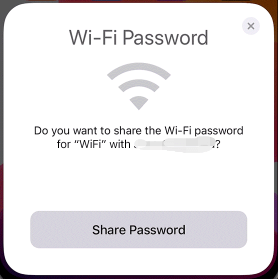
Finally, it will inform you about the success of WiFi sharing.
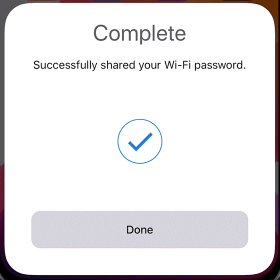
With the guide above, you can share WIFI passwords from iPhone to iPhone, iPhone to Mac/Macbook, or iPhone to iPad.
As for sharing WiFi passwords from Mac/Macbook to iPhone, or from Mac to Mac, put the two devices nearby and connect the source Mac to the Wi-Fi network. Then, on the destination device, select to connect to the same WiFi as the source device. a popup will appear on the source device requesting access to the Wi-Fi password. Just click Share to allow the connection.
Share WiFi Password Not Working Between Apple Devices
If you do not notice the setup animation, just reboot both devices and try the steps above again. Also, you can choose to turn off the WiFi and turn it on again or restart your home Wi-Fi to have a try. Please put the 2 devices as close as possible! If you still cannot share your Wi-fi password, tell your friend your WiFi password and let him enter it manually.
How to Share Wi-Fi Password from iPhone to Android?
Since Android phones do not operate on the Apple operating systems, you can’t directly share your WiFi password from your Apple devices to them. You will need to rely on a QR code generator on the iPhone such as Qrafter, QR Code Generator, QiFi.org, and Visual Codes.
Download, install, and launch the QR code generator on your iPhone and use it to create a QR code for your WiFi password. Then, open the android device and use its camera to scan the QR code and connect to the Wi-Fi.
How to Share WiFi Password from Android to iPhone?
Similar to share Wi-Fi from iPhone to Android, share WiFi from Android devices also rely on QR code. To share and receive a WIFI password, the OS must be Android 10 or later, and you are connected to the network you’d like to share.
Step 1. Go to Settings > Connections > Wi-Fi or similar locations.
Step 2. Tap the gear icon next to the target WiFi name, and select the QR code. A unique QR code will be created and you can save it to your smartphone or share it with a contact.
Step 3. Open the camera of the target iPhone and scans the QR code with it.
Step 4. Tap the pop-up message to open the WiFi settings and connect to the network.
WiFi password sharing via QR code is also appliable between Android devices and Windows devices as well as between any two devices running Windows OS.
Is It Safe to Share Your WiFi Password?
If the person you are going to share Wi-Fi with is trusted by you and his device is generally safe, you can feel free to share your password with him. Yet, you are recommended to share the WiFi password with the methods introduced above and not rely on unreliable third-party Wi-Fi sharing apps for they may share your password with other people including hackers without your knowledge. Or, other malicious people may exploit the app to steal your password and share your network or reshare your WiFi to others.
Also read: