What Is Genshin Impact
Genshin Impact is an action role-playing game developed and published by miHoYo. The game includes a fantasy world of Teyvat, where there are seven nations tied to different elements. Players are travelers in the world who can collect new characters, weapons, and other resources.

Genshin Impact was first released in September 2020 on various platforms, including Microsoft Windows, Android, iOS, and PlayStation 4 (PS4). In 2021, it was released on PlayStation 5 (PS5), the successor to PlayStation 4. miHoYo is planning to release the game on Nintendo Switch in the future.
This game is free to play and it has been quite popular since its release. Most users love the game because of its storyline as well as the high-quality graphics designs. In addition to the gameplay, they can enjoy the wonderful views in Teyvat and have a rest.
Recommended article: How to Download and Install Genshin Impact on PC, PS, and Mobile
How Much Storage Does Genshin Impact Take?
If you are interested in Genshin Imapct and plan to install and play the game on your device, the first thing is to make sure your device meets the system requirements for running Genshin Impact.
As mentioned, Genshin Impact is available on PCs running Windows, mobile phones running iOS or Android, PS4, and PS5. And for the detailed recommended device specs, you can click the link and check the post from miHoYo.
Please note that although it requires only 30 GB of storage space on PC and PlayStation consoles (8 GB on mobile phones), it usually takes more space when you install the game. You might ask: how much storage does Genshin Impact take?
Genshin Impact is a quite popular game and miHoYo keeps releasing updates for bug fixes as well as new features for this game. It means the game will require increasing storage space to install updates. Genshin Impact started from version 1.0 which was globally released in September 2020. Up to now, it has been updated to version 2.4 (click to see version history).
So, how much storage does Genshin Impact take on different devices actually?
How Much Storage Does Genshin Impact Take on Mobile
On mobile phones running Android or iSO, the game of version 2.4 takes 16.02 GB in total, including 616 MB of the app Genshin Impact size and 15.27 GB of data. If you need to download additional package files such as language packs after installing the game, it will take even more space. Here is a screenshot taken on an Android phone.
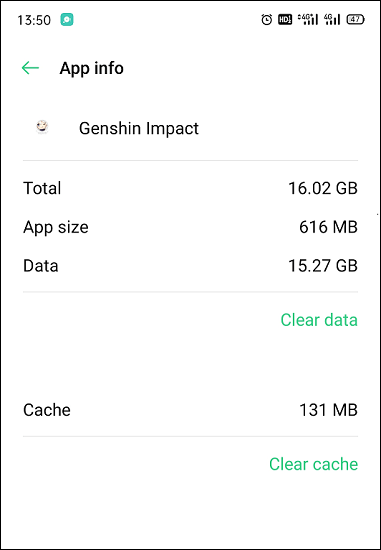
Therefore, if you want to play Genshin Impact on mobile phones, please make sure there are more than 16 GB of free space. Otherwise, the game can’t be installed or you might encounter various problems while playing it.
How Much Storage Does Genshin Impact Take on PC
On a Windows PC, Genshin Impact takes more storage space. When you install the game, you can find that it only requires 304 MB of disk space.

Don’t feel strange, because you will need to download more game data and resources when you run the game for the first time. This time, 64.5 GB of storage space is required.
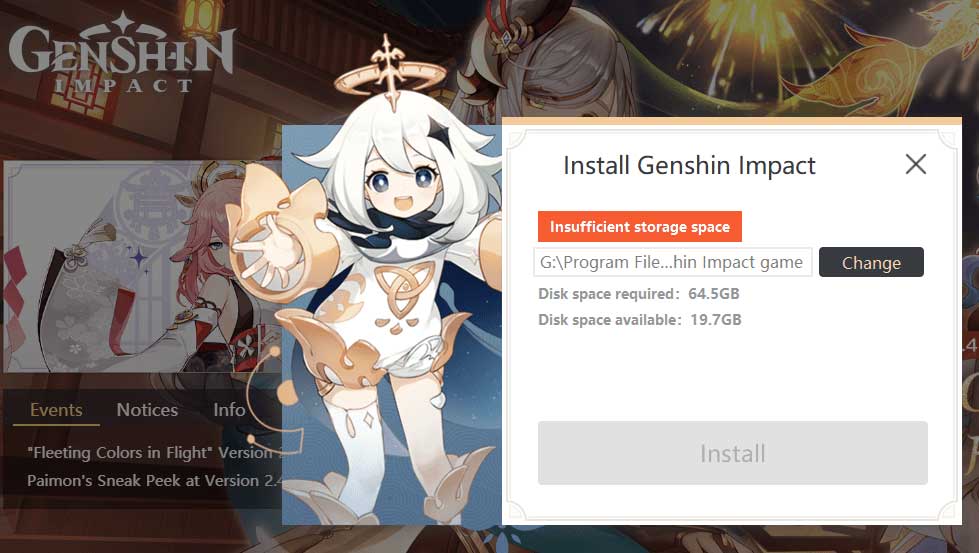
If you don’t have enough storage space, you will receive the following error message “insufficient space on disk. Please try another destination”.
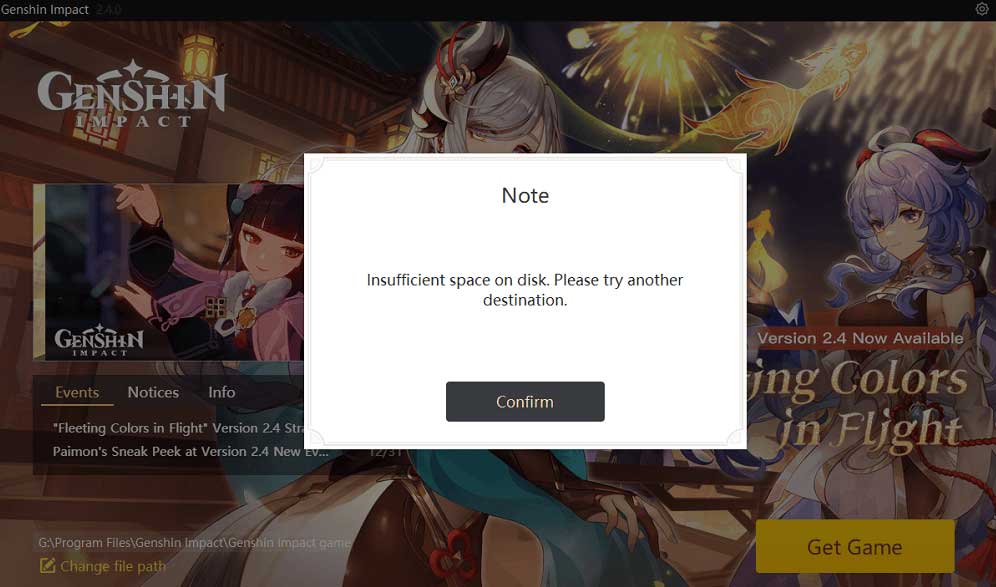
Recommended article: Why Does Genshin Impact Keep Crashing PC? How to Solve It?
How to Fix: Genshin Impact Insufficient Storage Space on PC
What should you do if you encounter Genshin Impact insufficient storage space on a PC? How can you continue to install the game? Don’t worry. Here are some solutions and you can choose one according to your needs.
Solution 1: Change File Path
Genshin Impact allows you to configure the installation location manually. If you encounter Genshin Impact insufficient storage because your disk space is smaller than the Genshin Impact size, you can change the file path and choose a logical drive that has enough free space to download the game data.
Solution 2: Free up Disk Space
If you don’t have a logical drive that is larger than the Genshin Impact size, you can clean up the selected drive to get some free space. And there are many ways to clean up a drive, such as using the Disk Cleanup tool, deleting personal files, uninstalling some programs, etc.
Use Disk Cleanup
Disk Cleanup is a built-in tool in Windows 10/11. It can help you delete temporary and useless files quickly. To run the tool, you just need to:
Step 1: Press Win + S to run the Windows Search utility. Then search for Disk Cleanup and open it.
Step 2: In the pop-up window, select the logical drive that you want to free up. Then click OK.
Step 3: In the following window, check the items you want to delete and then click OK.
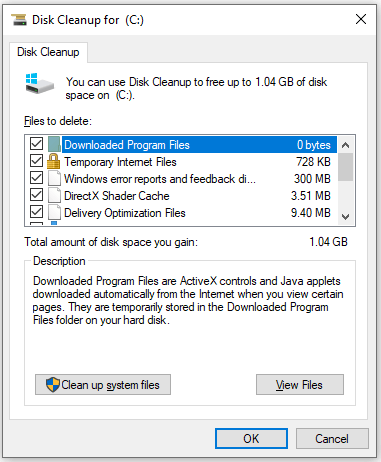
Delete Unneeded Files
You can also delete some unneeded personal files to free up disk space. If you don’t know what to delete, MiniTool Partition Wizard can help you.
MiniTool Partition Wizard is a professional and reliable disk management tool. With this tool, you can create, move, resize, delete, wipe, and recover partitions. In addition, it is designed with a Space Analyzer feature which can help you figure out what’s taking up your disk space and delete files/folders.
Now, let’s see how to use this tool to free up disk space.
Step 1: Click the following button to download MiniTool Partition Wizard. Then install and launch this tool.
MiniTool Partition Wizard FreeClick to Download100%Clean & Safe
Step 2: Click the Space Analyzer feature from the top toolbar.
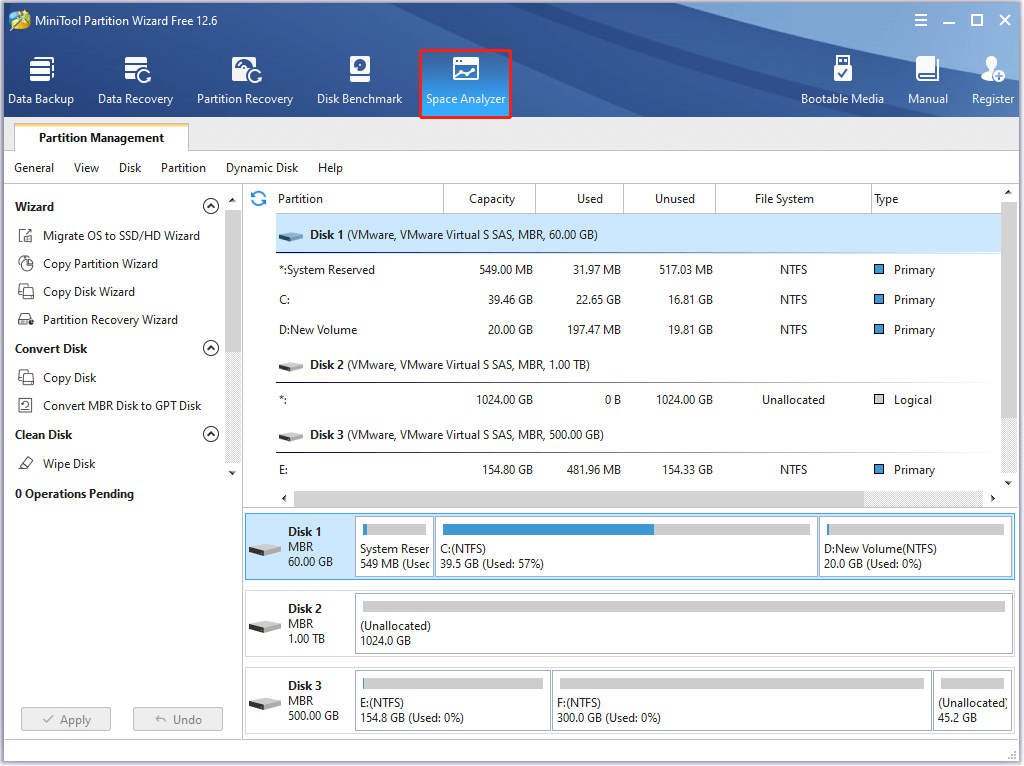
Step 3: In the following window, select the target drive and wait patiently when MiniTool Partition Wizard is scanning your disk.
Step 4: When the scanning process is finished, you can view your files and folders in three methods: Tree View, File View, or Folder View. Choose one according to your preferences.
Step 5: Click the Size option and the files or folders will be sorted by size, which can help you figure out what’s taking up your drive. Right-click the file or folder that you want to remove and then select Delete (Permanently) from the pop-up menu.
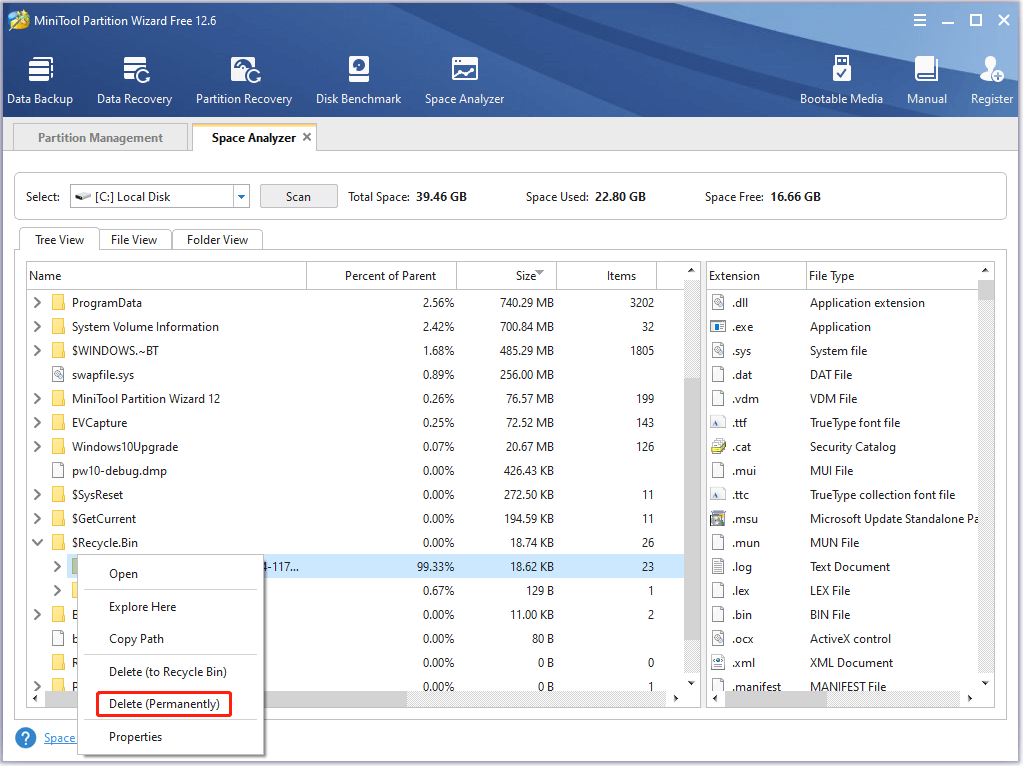
Uninstall Unneeded Programs
Compared with personal files, programs usually take larger disk space, especially games. If there are games or applications that you haven’t used for several months, you can consider uninstalling them to free up disk space.
As for how to uninstall programs, you can refer to our previous post: How to Uninstall Programs on Windows 10? Here Are Methods
Extend the Partition or Upgrade to a Larger Disk
If you don’t want to delete anything or uninstall any programs, you can consider extending the target logical drive where you plan to install Genshin Impact.
If there is unallocated space behind the target drive, you can extend it with Disk Management, a pre-installed tool in Windows 10/11. If there is no unallocated space, you can use MiniTool Partition Wizard to extend the partition by taking free space from another partition. It is free and easy to use.
MiniTool Partition Wizard FreeClick to Download100%Clean & Safe
Step 1: Run MiniTool Partition Wizard.
Step 2: Right-click the logical drive that you want to extend. Then select the Extend feature.
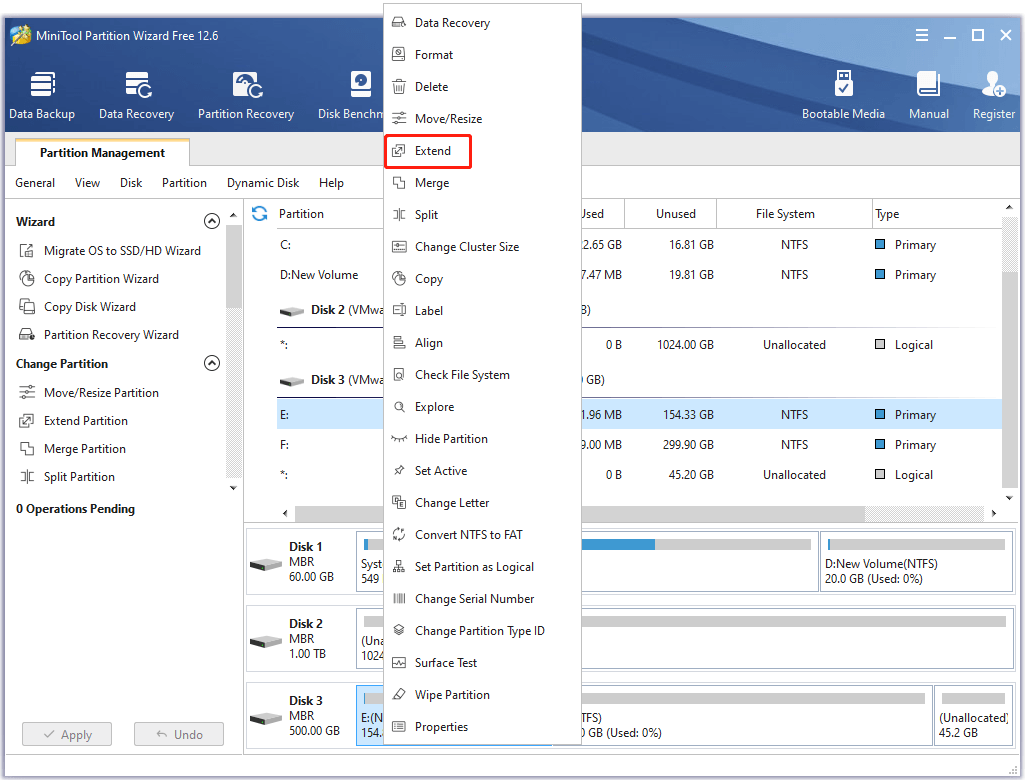
Step 3: In the pop-up window, select another partition and choose how much free space to take. Then click OK.
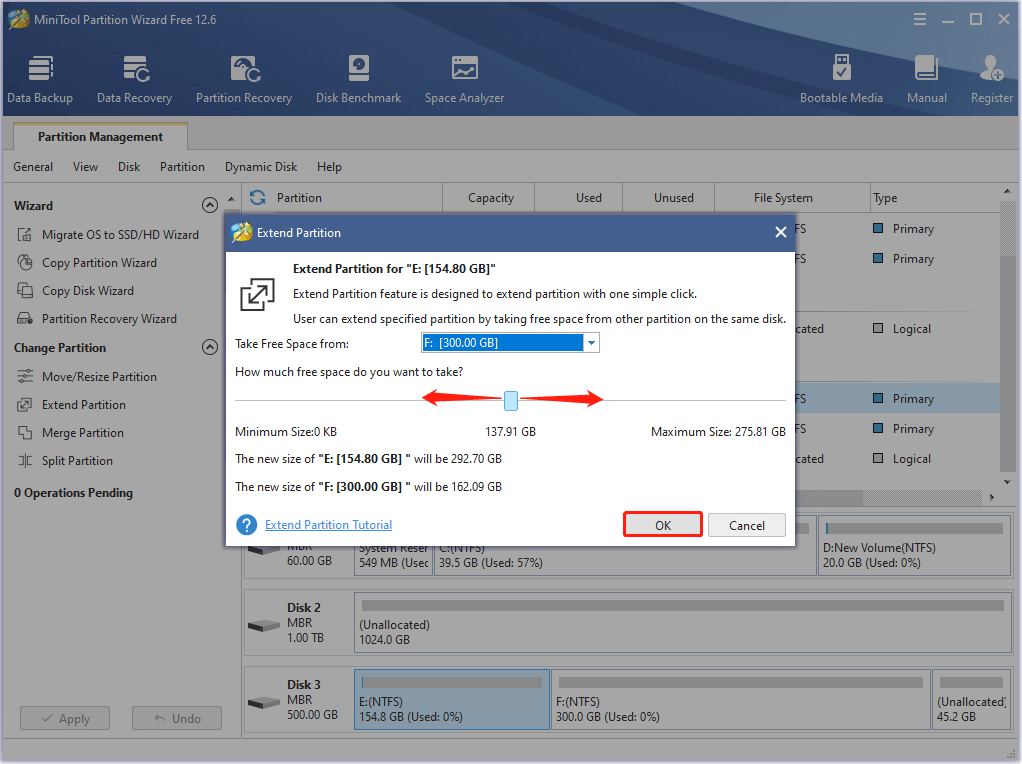
Step 4: When you get back to the main interface, click the Apply button to start extending the partition.
If other partitions also have low disk space, you might need to upgrade your disk to a larger HDD or SSD. And this post might help: How to Upgrade to Larger Hard Drive Without Data Loss?
MiniTool System Booster TrialClick to Download100%Clean & Safe
How to Fix: Genshin Impact Insufficient Storage Space on PS4/PS5
If the Genshin Impact size is too much for your PS4 or PS5, here are three solutions for you:
- Free up storage space by deleting games or applications.
- Use an external PS4/PS5 hard drive.
- Upgrade the internal hard drive on PS4/PS5.
To delete content on PS4, you can:
Step 1: Select Settings from the home screen.
Step 2: Go to Storage > System Storage > Applications.
Step 3: Highlight the application you want to delete and press the OPTIONS button on your PS controller. Then select Delete.
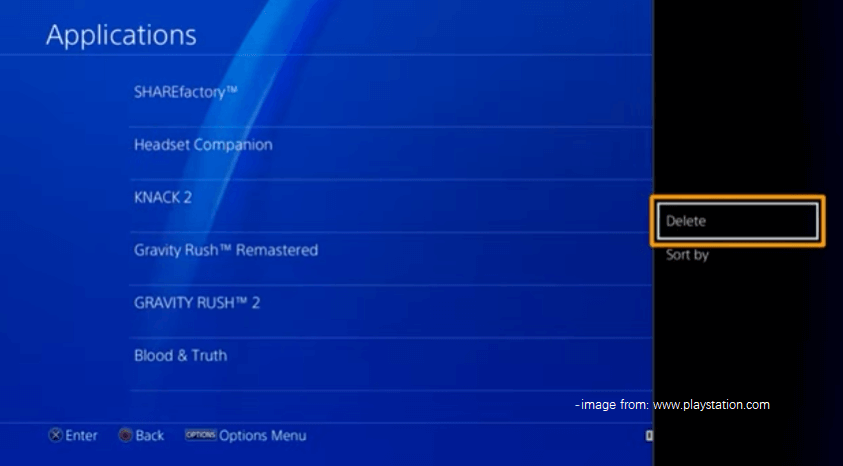
Once you get enough storage space, you will not receive Genshin Impact insufficient storage space on PS4/PS5.
How to Fix: Genshin Impact Insufficient Storage Space on Mobile
To solve Genshin Impact insufficient storage space on mobile phones such as Android, you can:
- Clear app cache or use a cleanup tool to free up space.
- Transfer personal files, pictures, videos, and more to PC.
- Uninstall applications.
- Factory reset your android device.
As for more details, you can refer to our previous post: How To Fix Insufficient Storage Available (Android).
Bottom Line
Are you planning to play Genshin Impact but worried about storage space? How much storage does Genshin Impact take on Android or PC? What should you do if you encounter Genshin Impact insufficient storage space? You can figure them out in this post.
You can share your ideas and opinions with us by posting them in the comment zone below. If you encounter any problems while using MiniTool Partition Wizard, you can contact our support team via [email protected] to get solutions. We will reply as soon as possible.