Nothing is forever, including external hard drives. How long do they last? Which factors affect their lifespan? How to prolong their lifespan? All these questions are discussed by MiniTool in this post. Moreover, this post also shows what you need to do if the drive goes unusable.
How Long Do External Hard Drives Last – 3 to 5 Years
External hard drives have many uses. Can you use it forever? Definitely, the answer is no. How long do external hard drives last? This mostly depends on how you use it and other factors like configuration, brand, size, and environment. The average external hard drive lifespan is about 3 to 5 years, provided that no physical damage occurs.
How do these factors affect external hard drive lifespan? Let’s see them one by one.
Configuration
External hard drives are mechanical – using a mechanical arm with a read/write head to move around and read information from the right location on a storage platter – and its lifespan mostly depends on the wear of the mechanical structure.
Owing to the moving parts inside of external hard drives, a slight knock or drop can cause a great deal of damage.
Brand
Similarly, the brand of drive also makes a difference. The most famous hard drive brands are Seagate, WD (Western Digital), Toshiba, and Hitachi (acquired by WD in 2012).
Toshiba and WD external hard drives are quite good; Seagate’s external hard drives are the cheapest, but they are less reliable; Hitachi drives are consistently reliable.
Seagate failed much more frequently than WD or Hitachi drives in Backblaze’s tests (Backblaze is famous for recording and saving daily stats from the drives in their data centers).
Also based on the Backblaze’s tests, you can see that Toshiba drivers are more reliable than WD and Seagate drivers.
Want to see more comparisons between Seagate Digital? If yes, you might be interested in Seagate vs Western Digital – What Are the Differences on Storage.
Size
It is hard to explain the relationship between hard drive size and hard drive lifespan. One user said on www.quora.com that capacity of 4TB and 6TB hard drives are more vulnerable, with 2.06% and 2.22% failure rate, respectively; as to 3TB and 8TB hard drives, they were found to be most dependable, with 1.40% and 1.60% failure rates, respectively.
Best 8TB External Hard Drives in 2021 – How to Manage It
Environment
Where you place your external hard drive? The environment is quite important. Temperature, humidity, and dust can have a great influence on the external hard drive lifespan.
Different from a hard drive in a desktop PC, external hard drivers are designed to be moved around, which increases the risk of being exposed to moisture. When the wet air gets inside of external hard drives, internal components could be oxidized and a tiny amount of internal rusting can lead to a head crash.
As to temperature, too hot or too cold is both not allowed as this will cause the failure of hard disk circuit components: when the temperature is too high, magnetic media will also cause recording errors due to thermal expansion effects; when the temperature is too low, moisture in the air will be condensed on the integrated circuit components, causing a short circuit.
Dust should not be neglected. In a dusty environment, dust can get inside of the external hard drive and it will accumulate on the internal circuits and components of the disk for a long time, which will affect the heat dissipation of electronic components.
How to Protect Your External Hard Drive from Failure?
This part offers eight suggestions on how to prolong the external hard drive lifespan. It is worth bearing them in your mind.
Power on the drive when you need to use it:
This applies to both internal hard drive and external hard drive. Vertically, the more the hard drive is active and working, the more it suffers from wear and tear.
Not move it or power off your computer when it is working:
During the operation, the flying height of the magnetic head on the surface of the disk is only a few microns. In other words, when the drive is in the read-write state, moving it may cause the head to hit the disk, resulting in damage.
Moreover, do not power off your computer when your external hard drive is working. During working, it is in high-speed rotation. If you power off your computer suddenly, the head and the platter will rub each other violently.
To avoid the damage, you should pay attention to the external hard disk indicator. Fast flashing indicates that the external hard disk is reading and writing.
Eject it safely before powering off your computer:
This is to prevent potential data corruption. How to safely remove it on Windows 10 computer? Here are several steps:
- Click the external hard drive icon on the taskbar.
- Click the option, being “Eject + external hard drive name”.
- Remove it when seeing “Safe to Remove Hardware”.
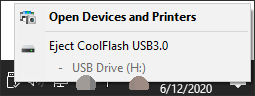
Windows Is Unable to Stop the Device – You Can Stop the Error
Keep it away from wet, hot, or cold conditions:
The humidity should be controlled by 45~65% and the temperature by 20~25℃. Furthermore, do not place the external hard drives to strong magnetic fields, such as speakers, motors, mobile, phones, and more, so as to not to damage the data recorded on it due to magnetization.
Don’t overload your external hard drive:
Do not fill your external hard drive with unwanted data. Delete the unwanted files as it reduces wear and tear it receives being over full.
Monitor external hard drive health regularly:
To intuitively see the health condition of your external hard drive, you can try MiniTool Partition Wizard. Its feature Surface Test will scan the disk and mark the bad sectors red. Moreover, with this toolkit, you can back up your computer to an external hard disk with ease.
Step 1: Connect your external hard drive to a Windows PC.
Step 2: Click the following button to download MiniTool Partition Wizard. Then, install it and launch it to get its main interface.
MiniTool Partition Wizard FreeClick to Download100%Clean & Safe
Step 3: Your external hard drive should be loaded in the Disk Map. Highlight the disk and then choose Surface Test from the left panel.

Step 4: Click the Start Now button and the toolkit will scan the whole disk.
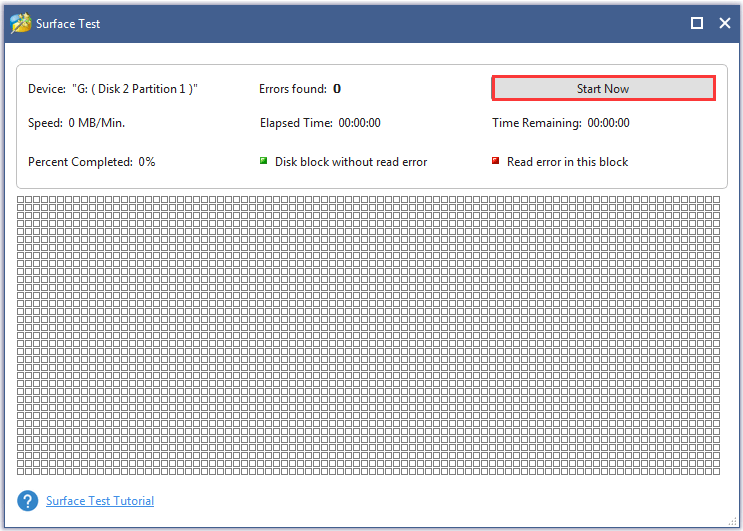
Step 5: Check the scan result. The toolkit will mark the good sector as green and the bad sectors as red.
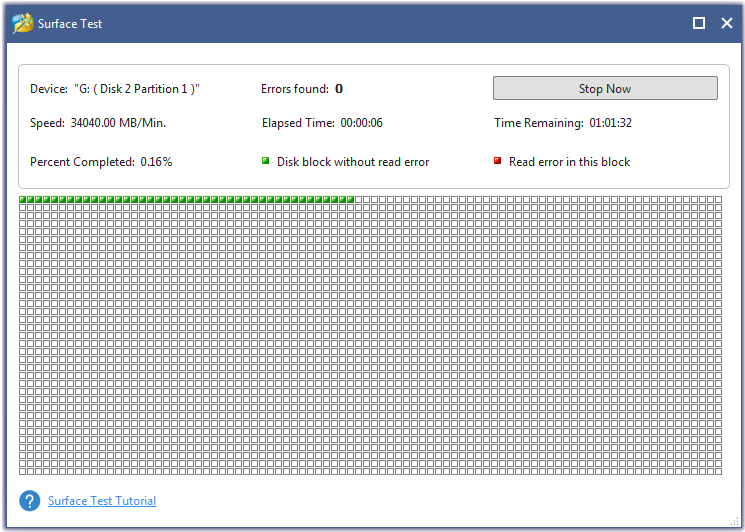
Disinfect External hard drive regularly:
Hard disks are usually the first victim of virus attacks. Therefore, it is paramount to disinfect your external hard drive regularly. To disinfect your external hard disk, you can use antivirus software.
Defrag your external hard drive periodically:
Defragment can secure your external hard drive from failure. How to do that? The tutorial is below.
Step 1: Type Control Panel in the Cortana’s search bar to open Control Panel.
Step 2: Select System & Security from the Control Panel window.
Step 3: Move to the Administrative Tools section and click Defragment and optimize your devices.
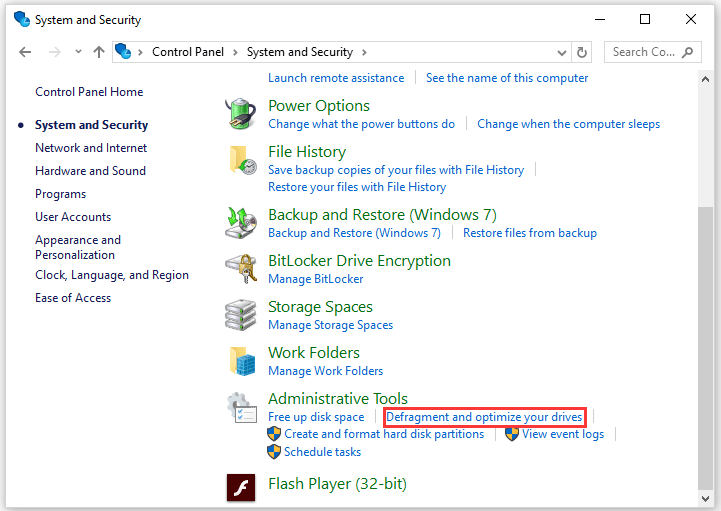
Step 4: Select the partition you want to analyze and then click the Analyze button.
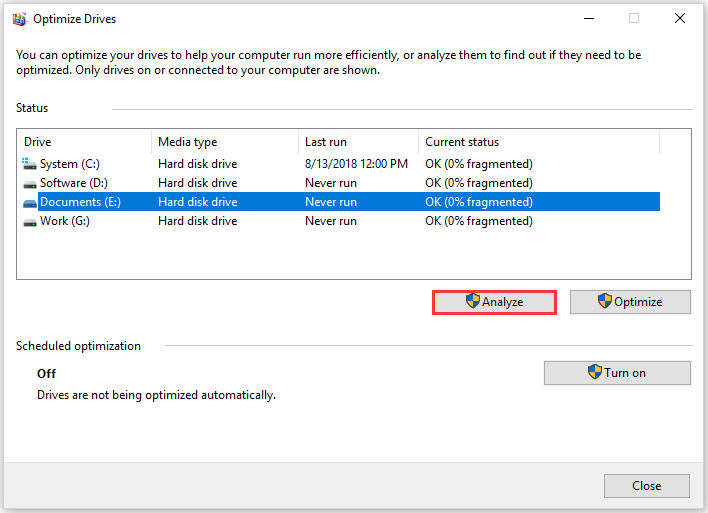
Step 5: You will get a report that indicates if you need to defrag your disk. If you need to defrag your disk, click the Optimize option.
Are there any signs indicating hard drive failure? Yes. When you heard some strange noise coming from the drive or some files disappeared unexpectedly, hard drive failure will come at the corner.
How to keep external hard drives from failure? There are eight tips.Click to Tweet
How to Deal with Unusable External Hard Drives?
If your external hard drive is too old, you should carefully deal with it. Firstly, you should perform data recovery if there are important files in the disk and there is no backup. After data recovery, you can try a hard drive shredder to destroy it and this should keep you from data leakage.
As to data recovery, it is highly recommended that you try MiniTool Partition Wizard. This toolkit can help retrieve data from formatted disk, virus attacked disk, and even corrupted disk.
Step 1: If you have tried the free version, you should upgrade to the pro ultimate version; if not, click the above button to purchase it.
Step 2: Connect your external hard drive to your Windows PC.
Step 3: Click the Data Recovery function on the toolbar and then double-click your external hard drive or highlight it and click the Scan button.
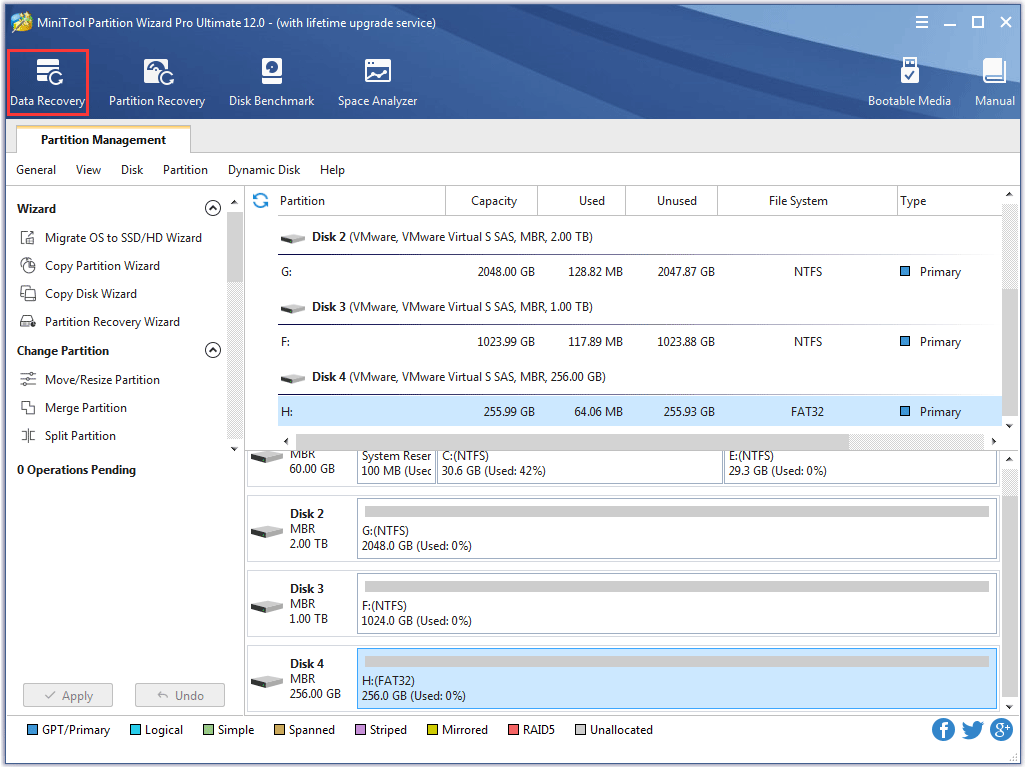
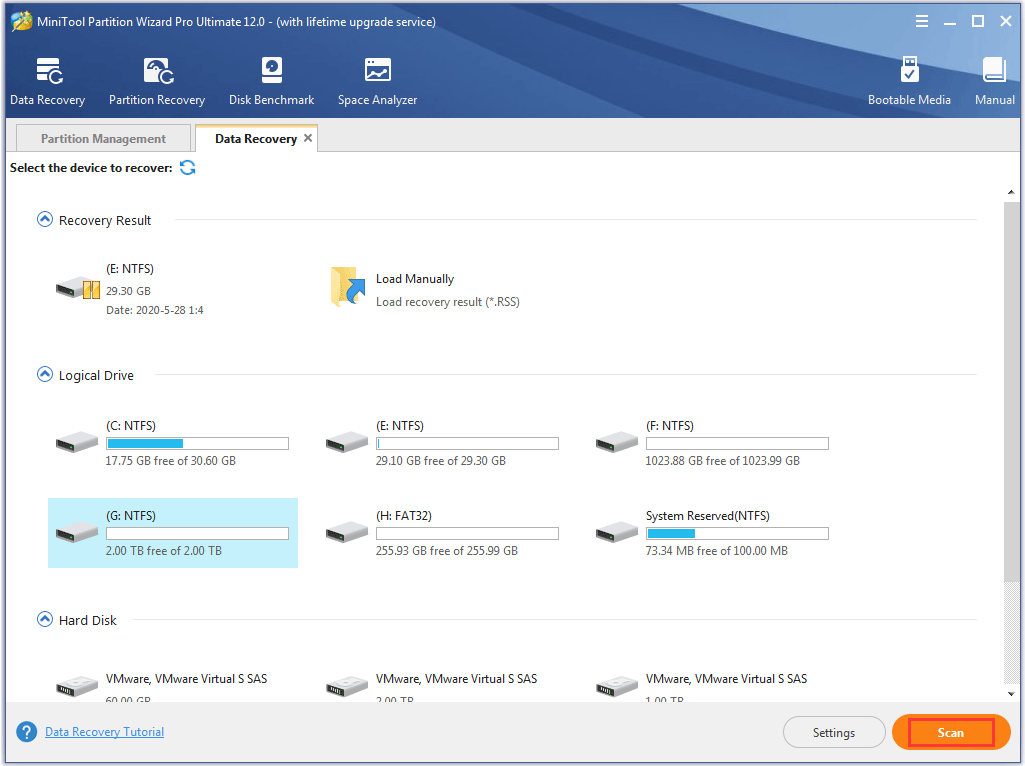
Step 4: Wait patiently during the scanning result. When it ends, select the files you need and then click the Save button.
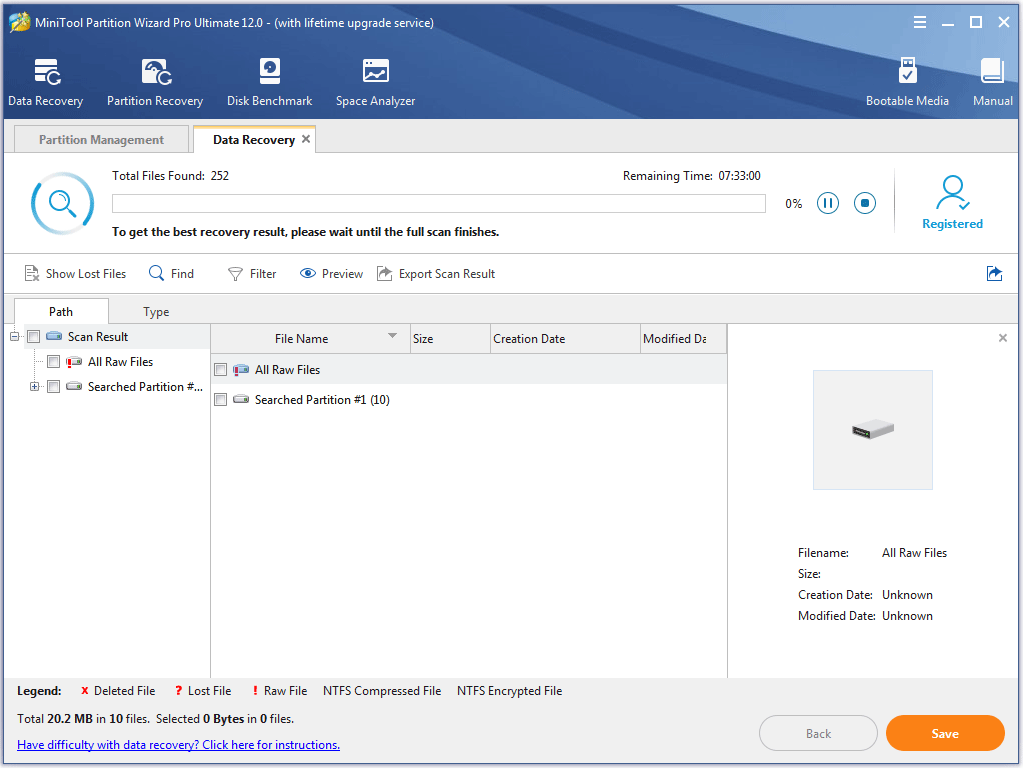
How about the SSD lifespan? Does SSD last longer than HDD? Please read How to Know Your SSD’s Lifespan and How to Increase Its Life to get the answers.
Final Thoughts
How do external hard drives last? It mostly depends on how you use it and the factors, like brand, size, environment, and more.
To safeguard your external hard drive, you should carefully move it, eject it from your computer safely after using, monitor its health regularly, and so on. Moreover, you can consider replacing your external hard drive every five years and backing your data in the cloud (OneDrive or Dropbox).
If you have any doubts about the external hard drive lifespan, please leave them in the comment zone and we can discuss them with other readers together. If you have any ideas when testing your external hard drive or recovering data from the failed disk with MiniTool Partition Wizard, please contact us via [email protected].
How Long Do External Hard Drives Last FAQ
There are 8 tips:
- Power on the drive when you need to use it;
- Not move it or power off your computer when it is working;
- Eject it safely before powering off your computer;
- Keep it away from wet, hot, or cold conditions;
- Don’t overload your external hard drive;
- Monitor external hard drive health regularly;
- Disinfect External hard drive regularly;
- Defrag your external hard drive periodically.