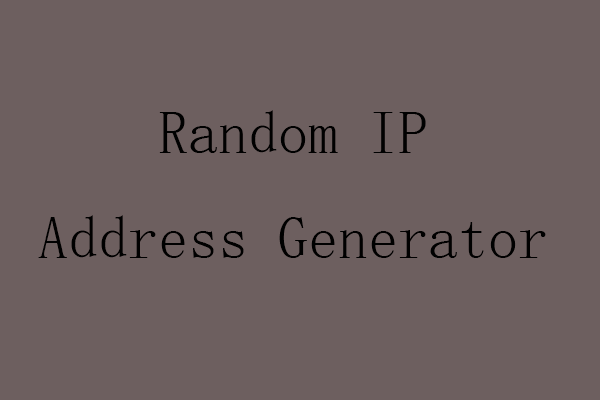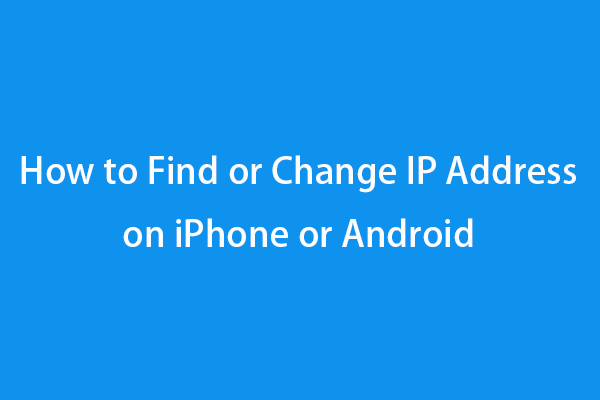This post introduces some top free IP address lookup tools to help you look up details about an IP address incl. IPv4/IPv6 address, IP location, ISP, hostname, proxy, and more. You can choose a preferred IP finder tool/website to look up IP addresses with detailed geolocation data.
Top Free IP Address Lookup/Finder Tools
By using a professional free IP address lookup tool, you can get detailed information about an IP address. The top free IP finder websites are listed below.
- https://www.ip2location.com/
- https://www.iplocation.net/
- https://nordvpn.com/ip-lookup/
- https://tools.keycdn.com/geo
- https://iplocation.io/
- https://whatismyipaddress.com/ip-lookup
- https://www.whatismyip.com/ip-address-lookup/
- https://www.home.neustar/resources/tools/ip-geolocation-lookup-tool
- https://www.melissa.com/v2/lookups/iplocation/ip/
- https://www.opentracker.net/feature/ip-tracker/
- https://dnschecker.org/ip-location.php
What IP Details Can You Get with the IP Finder
You can go to one of these websites and it will automatically detect and display your IP address details. Many of these IP lookup tools also let you enter an IP address you are curious about to look up the details of the IP.
What information you can get by using these IP address/location finder tools?
- IP address (or let you type the IP address to track).
- IP location: country, region or state, and city name.
- ISP (Internet Service Provider).
- Postal or zip code.
- Timezone and language.
- Device, platform, display size.
- Browser name and version.
- Latitude and longitude.
- Proxy server and type.
- And so on.
What IP details you can’t get with the IP lookup tool?
- The exact geolocation or street address of the IP address.
- The person’s name, phone number, or email address.
- Or other private information of the user. The IP finder services protect the private information of the internet user.
How to Find IP Address on Windows 10/11
Here we mainly introduce how to look up the IP address with CMD on Windows 10/11.
- Press Windows + R, type cmd, and press Ctrl + Shift + Enter to open elevated Command Prompt on Windows 10/11.
- To check your IP address from CMD, you can use the ipconfig commands. You can type ipconfig or ipconfig /all command and press Enter. This will display all IP information of all network adapters used by your Windows 10/11 computer. You can find your computer’s IP address next to IPv4 Address.
- To see all IP addresses of the devices connected to your network, you can type arp -a command and press Enter. This will show the allocated UP addresses and the MAC addresses of all connected devices.
To troubleshoot your network connection issues, one way is to reset your TCP/IP configuration and renew your IP address. To do this, you can type ipconfig /release and ipconfig /renew commands in the Command Prompt window. Press Enter to execute each command.
Tip: You can also easily find your IP address through Settings, Control Panel, PowerShell, Task Manager, etc. Check the related post: How to Find IP Address in Windows 11? Here Are the Top 5 Methods.
Verdict
This post introduces some top free IP address lookup tools to let you easily find detailed information about an IP address. You can try a professional IP checker tool to check the IP address, location (country, region, city), ISP, and other IP details.
For more computer tips and tricks, you can go to MiniTool News Center.
MiniTool Software provides you MiniTool Power Data Recovery, MiniTool Partition Wizard, MiniTool ShadowMaker, MiniTool MovieMaker, MiniTool Video Converter, MiniTool Video Repair, and more useful computer tools to help you deal with various tasks.