If you want to know what the enterprise backup is, what the best enterprise backup software is, this post is what you need. In addition, you can learn the top 5 requirements for enterprise backup solutions. Now, read this post from MiniTool to get detailed information.
What Is Enterprise Cloud Backup
Enterprise cloud backup is a cloud backup solution designed to run and manage enterprise-level backup requirements and services. It enables organizations to back up all of the internal data, applications, and devices on a cloud backup infrastructure and be able to restore that data immediately in the event of a disaster.
In general, enterprise cloud backup solutions are similar to the internal backup solutions, except that the cloud backup service provider provides and manages all backup resources. It is through a backup application or API provided by the vendor. The data is regularly backed up to a remote cloud via the Internet or VPN by installing the backup application in each designated device.
Top 5 Requirements for Enterprise Backup Solution
Data is your business’s most valuable asset, but the enterprise data backup often spends much money and increases risky IT management headaches. That’s because an enterprise backup solution is provided by four or five vendors typically. The data are distributed in dozens of different locations in an aging infrastructure that will cause mass data fragmentation.
The mass data fragmentation’s risks include that make the team burnout, make the employee miss the job opportunities, and expose the competition. Then, I will introduce the top 5 requirements for enterprise backup solutions that can help you reduce the risks.
1. Streamline backup operations with hyper-converged architecture
Disconnected legacy backup tools are complex to manage and they are needing costly and destructive upgrades. Multiple point solution with its different user interface (UI) and isolated operations prevents you from getting a unified view of your backup infrastructure and managing all your data, whether it’s on-premises, in the public cloud, or at the edge.
You need an enterprise backup solution that integrates and updates the functionality of your multiple point product into a modern platform, which can be easily managed through a single global UI.
Find an easy-to-operate solution that provides an unrestricted true scale-out architecture and covers a complete set of workloads including cloud-native, virtual, physical & SaaS applications, traditional and modern databases, and storage.
2. Ensure business continuity with instant recovery backups
Traditional backup products, even those from newer backup vendors, cannot quickly recover multiple virtual machines at once because most backup solutions must perform a complex task of recombining deduplicated data across multiple backup copies before presenting the data for recovery.
Also see: How to Use Windows 10 as a Virtual Machine – A Step-by-Step Guide
In addition, the massive data fragments caused by legacy systems and multiple locations, including the cloud, further reducing recovery speed. However, modern enterprise backup solutions don’t limit your recovery that recovers data in minutes, not hours or days.
Find an enterprise backup solution that keeps an unlimited number of fully hybrid backup copies, allows true global searches across workloads and locations, and provides instant bulk recovery.
3. Streamline operations and reduce operating expenses with cloud-native solutions
Hybrid cloud adoption (developing and running production applications in on-premises and public clouds) is the new normal for enterprises. But when IT teams went to back up and archive corporate data in the public cloud, they found that old enterprise backup solutions are not enough.
Most were introduced before the public cloud, so they were not designed with the cloud in mind. In addition, they need bolted gateways and are expensive to deploy and manage.
Find an enterprise backup solution designed using the native S3 interface, policy-based data mobility to limit cloud exit costs, and true global deduplication across public clouds to achieve best-in-class storage efficiency.
4. Prevent the backup data and enterprise for ransomware
Your organization is protected by the backup and recovery solutions, but now complex ransomware targets your backups. Cybercriminals modify their malware to track and eliminate backups. Protect your data with modern solutions with built-in features can prevent backups from becoming a target.
A well-thought-out data management solution is more than just a backup. It also protects against the impact of intruders on backup copies and helps you recover immediately without paying for ransomware.
Find a self-defense solution that can use an immutable file system to reduce the attack surface and proactively monitor and analyze anomalies in backup data. Then, it can help you get your business back immediately with massive recovery if the worst happens.
5. Exceeded backup data compliance requirements
The business agility should not be interfaced by the compliance with increasingly stringent government and industry requirements. However, low visibility into the information stored in the backup creates dark data that is difficult to find, protect, and share.
Modern data management solutions go well beyond backups as an expensive insurance policy, allowing you to run applications directly on all your data for deeper visibility. It can help you find personal information easily, simplify compliance audits and tasks.
Enterprise Backup Software
What Is Enterprise Backup Software
Enterprise backup software moves data from primary storage platforms and applications to secondary storage. Historically, tape and disk have been used as secondary media. However, more and more vendors will also support public cloud storage as a long-term strategy.
In modern IT implementations, backup tools have evolved from applications that replicate only data to more sophisticated data management applications to protect the applications.
Now, the backup and recovery software market have evolved to meet various data recovery requirements. There are three aspects of the enterprise backup software needing you to consider.
Data movement: The first thing that needs you to consider is data movement. It is the process used by backup application to get data from primary storage to the backup storage platform. Early backup and recovery software runs on each server and only needs to write to a local tape drive or disk device. Now, network backup systems have continued to evolve, increasing the efficiency of data movement.
Data management: Then, you need to consider data management. The data must be managed once it reaches the backup platform. This means using metadata to track which files were backed up from each source application. Applications are no longer connected directly to physical or virtual servers in the process.
Job management: The last thing that needs you to consider is job management. It means the scheduling of backup tasks and other management functions using the backup software. Early backup products needed the administrator to be heavily involved in managing the timing of backups to match the bandwidth capabilities of the infrastructure. Now, it has been changed by the vendors.
Top Recommended Enterprise Backup Software – MiniTool ShadowMaker
Speaking of the enterprise backup software, MiniTool ShadowMaker Business is worth recommending. It is a piece of full-featured, secure, reliable and cost-effective backup software for PCs and Servers. It helps you to create several backup types including file, folder, system & disk backup to protect your crucial business data and perform a fast disaster recovery.
In addition, it supports full backup, incremental backup, and differential backup. And you can back up your PC to an external hard drive, USB drive, NAS, etc. Maybe you are interested in this post – What Is a NAS Drive and How to Do a NAS Backup on Windows 10?
This backup software offers a Trial Edition that allows a 30-day free trial for all backup features. You can have a try first and then get its Business Edition to satisfy your business demands. Now you can download and try MiniTool ShadowMaker to back up your PC.
MiniTool ShadowMaker TrialClick to Download100%Clean & Safe
Let’s see how to back up your data with MiniTool ShadowMaker. Here we take MiniTool ShadowMaker Business Edition as an example.
Step 1: Launch it and choose Connect in This Computer to continue. You can also manage the remote computer as long as they are on the same LAN.
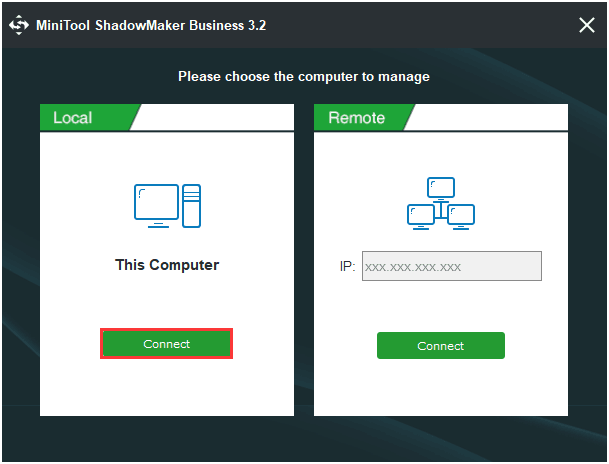
Step 2: After entering its main interface, go to the Backup page. Then click the Source module to choose the backup source. As for data backup, please choose Folders and Files to continue and choose the files you want to back up.
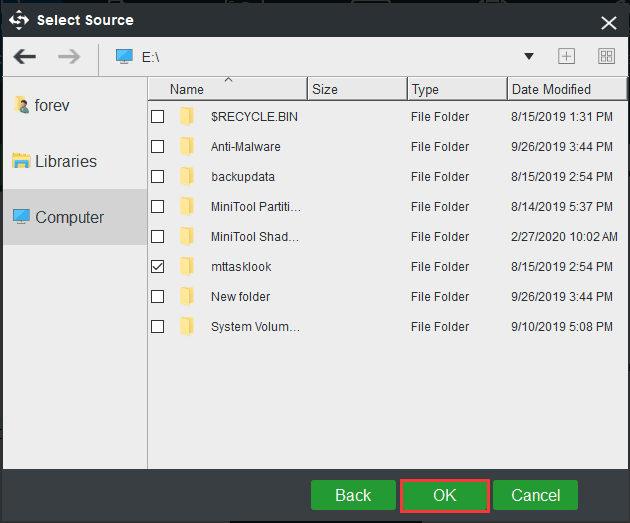
Step 3: Returning to the Backup page, click the Destination module to select the destination path so as to save the backup image. It is recommended to choose an external hard drive.
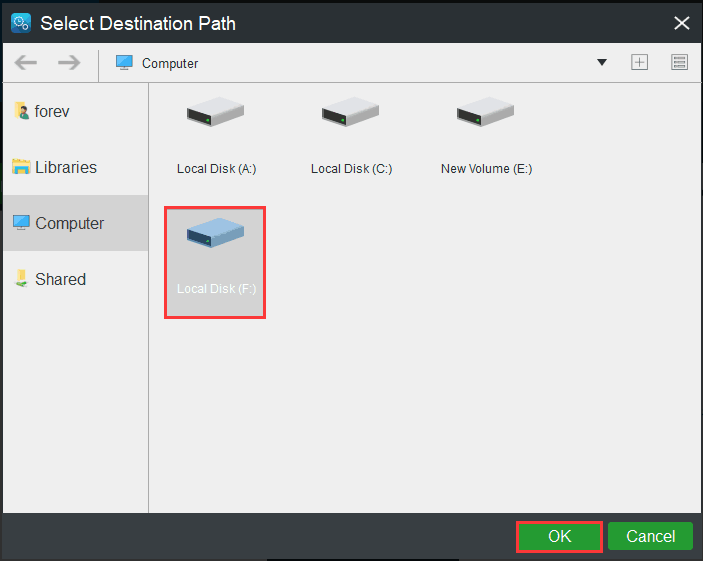
Step 4: After having successfully selected the backup source and destination, you can click Back up Now to perform the data backup action immediately. Or you can choose to click Back up Later to delay the process of the backup.
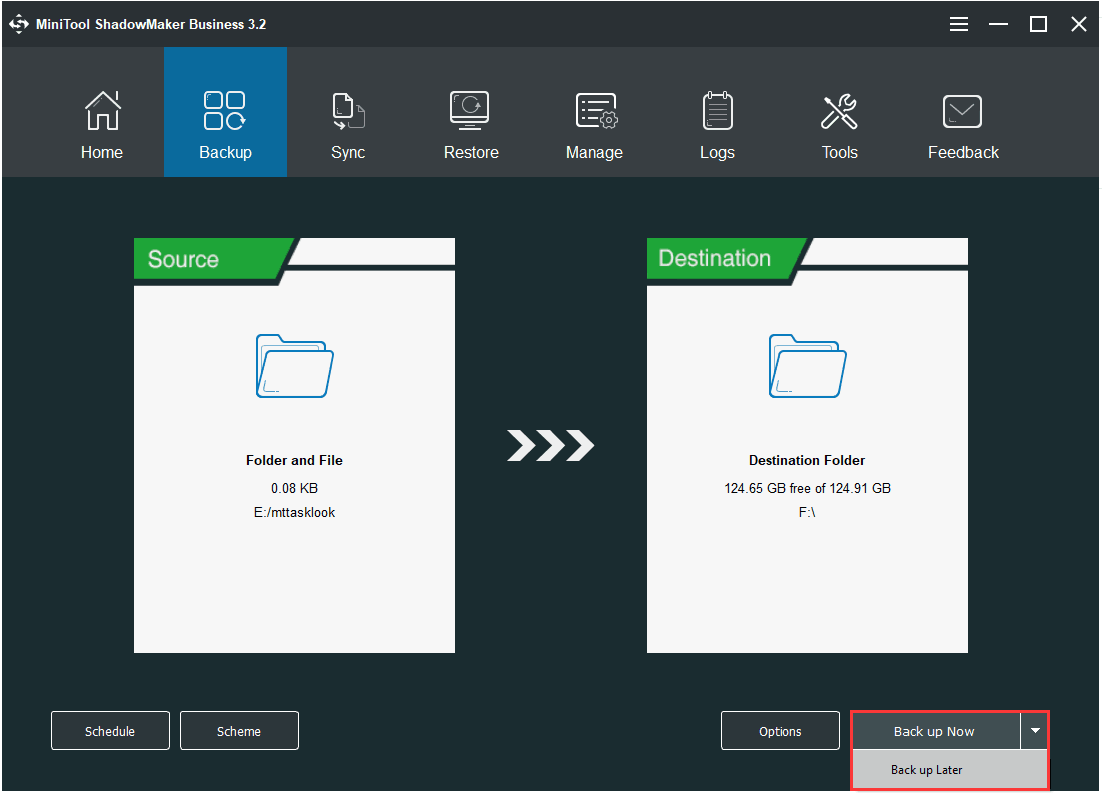
When the process is finished, you have successfully backed up files and have provided protection for your business data. From the above information, you can see MiniTool ShadowMaker is a very easy and convenient tool.
Final Words
To sum up, this post has introduced some information about the enterprise backup solution, including the definition and requirements of it. In addition, there is a piece of enterprise backup software for you to protect your data.
If you have any problem with MiniTool ShadowMaker, please feel free to contact us via the email [email protected] and we will reply to you as soon as possible.

