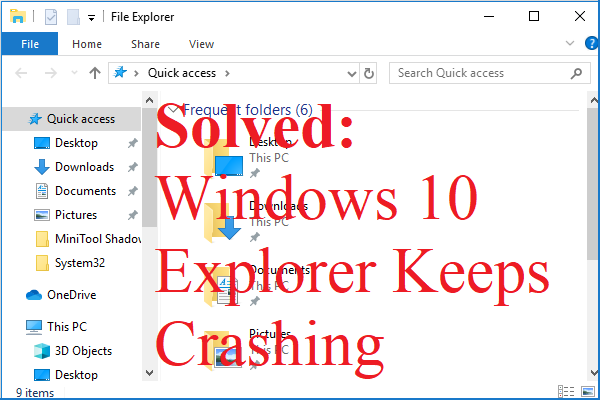What is a CSV file and how to open it? If you don’t know about it at all, then you should read this post carefully. In this post, MiniTool will not only introduce what the CSV file is and how to open it but also tells you the structure of the CSV file.
What Is a CSV File?
First of all, what is a CSV file? It is short for Comma Separated Values, which is a plain text file that contains a list of data. Each line of the file is a data record. Each record is composed of one or more fields, separated by commas.
Using a comma as the field separator is the source of the name of this file format. CSV files usually store tabular data (numbers and text) in plain text format, in which case each row will have the same number of fields.
These CSV files are usually used to exchange data between different applications. For instance, databases and contact managers usually support CSV files. These CSV files usually use commas to separate (or delimit) data, but sometimes use other characters, such as semicolons.
The idea is that you can export complex data from one application to a CSV file, and then import the data from that CSV file to another application.
The Structure of the CSV File
The structure of the CSV file is very simple. This is a comma-separated list of data. For example, suppose you have several contacts in the contact manager and then export them as a CSV file. You will get a file with the following text:
Name, email, phone number, address
John Green, john@ example.com, 012-345-6789, 115 Fake Street
Tom Frank, tom@ example.com, 123-456-7890, 311 Fake Avenue
This is a CSV file. They may be more complicated than this, and may contain thousands of lines with more entries or long strings on each line. Some CSV files may not even have a top header, and some CSV files may use quotation marks to enclose each bit of data, but this is the basic format.
This simplicity is a feature. CSV files are designed to facilitate exporting data and importing it into other programs. The generated data is human-readable and can be easily viewed using a text editor (such as Notepad) or a spreadsheet program (such as Microsoft Excel).
Related post: 4 Ways To Recover Notepad File On Win 10 Quickly
How to Open CSV File?
How to open CSV file? There are two ways that you can open it.
1. Use Text Editor
To view the contents of the CSV file in Notepad, right-click the file in File Explorer or Windows Explorer and select Edit.
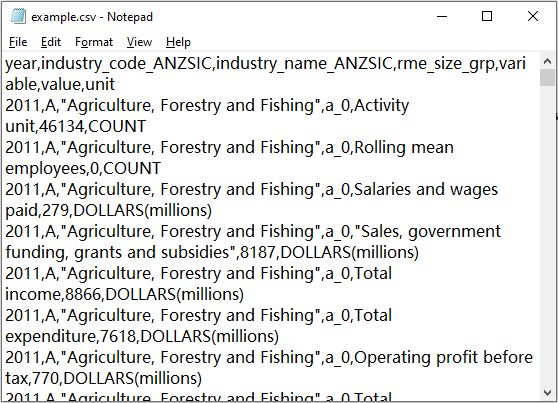
2. Use the Spreadsheet Program
You can also open CSV files in a spreadsheet program, which makes it easier to read. If you have installed Microsoft Excel on your computer, by default, just double-click the CSV file to open it in Excel. If it is not open in Excel, you can right-click the CSV file and choose Open with > Excel.
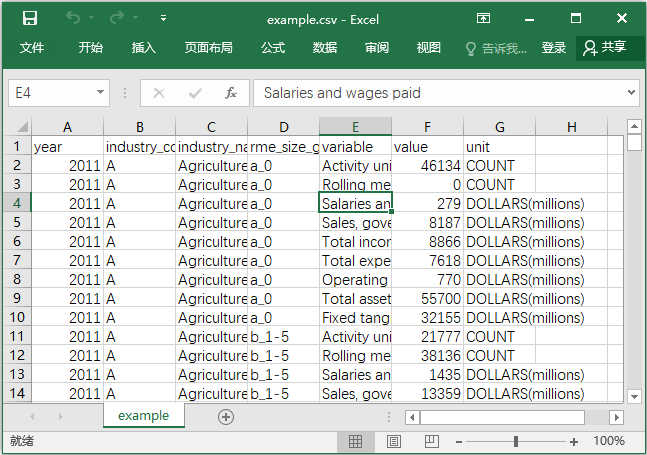
Related post: Fix Excel Not Responding and Rescue Your Data (Multiple Ways)
Bottom Line
To sum up, this post has introduced what the CSV file is and how to open it in two ways as well as the structure of the CSV file.