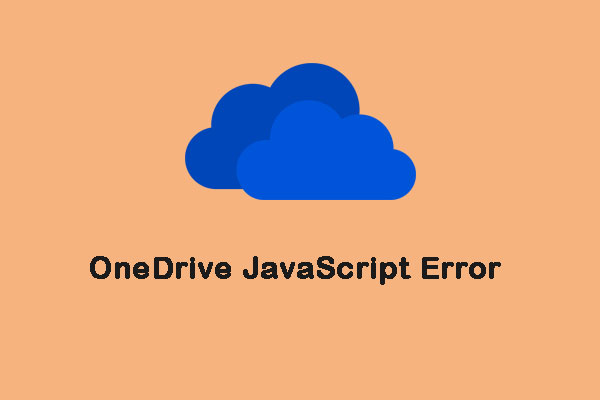If you encounter the “A JavaScript error occurred in the main process Windows 10” error when you open Discord on your computer, what will you do to fix the error? If you are looking for the methods, then read this article carefully, you can master several efficient methods to fix the error. You can get these methods from MiniTool.
When you are using Discord, a pop-out error message window shows that A JavaScript error occurred in the main process and other information, it may be a little hard for you to understand it completely. Therefore, I will list some reasons that can cause this error and offer you the solutions.
The Reasons for the A JavaScript Error Occurred in the Main Process Error
Although there are no determined reasons that can cause this error appearing, you can use some methods based on resetting Discord or its settings to solve the problem. And I still list some reasons for you:
- Discord or its settings have become corrupt.
- The Quality Windows Audio Video Experience service is not running.
- Discord runs with administrator privileges.
How to Fix the “A JavaScript Error Occurred in the Main Process” Error?
The A JavaScript error occurred in the main process error is one of Discord JavaScript errors, and it is very annoying when you use Discord. So how to solve this problem? Keep reading, the solutions are below.
Method 1: Delete Discord Folders in AppData Folder and LocalAppData Folder
You can try to reset Discord settings by deleting Discord folders to fix the A JavaScript error occurred in the main process error. The detail instructions are below:
Step 1: Open Windows Explorer and then navigate to This PC > Local Disk (C:) > Users > sc (your user name) > AppData.
Step 2: Find the Discord folder and then right-click it to choose Delete.
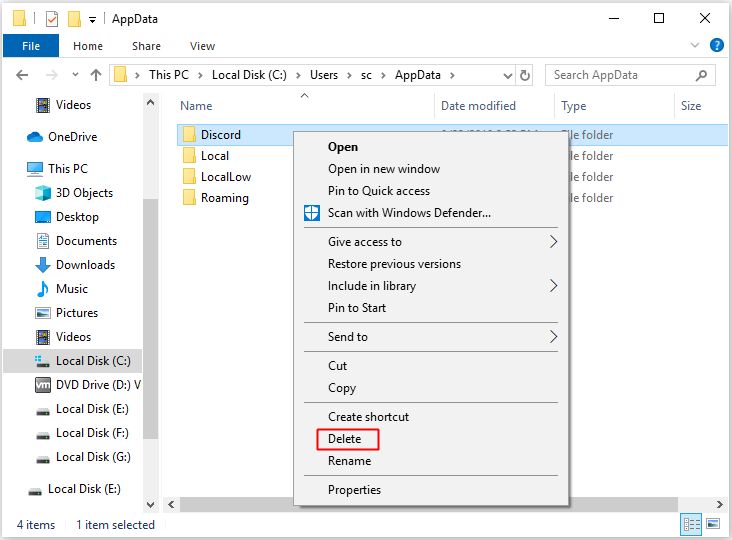
Step 3: Press the Win key and R key at the same time to open Run box, type %localappdata% and then click OK.
Step 4: Find the Discord folder in the newly pop-out window, and then right-click it to choose Delete.
Make sure that Discord folders are deleted completely, and then restart your PC to check whether this error appears again.
Method 2: Change the Quality Windows Audio Video Experience Service’s Startup Type
You can also fix the A JavaScript error occurred in the main process by changing the Quality Windows Audio Video Experience service’s startup type from Manual to Automatic. Here is the tutorial:
Step 1: Press the Win key and R key at the same time to open Run dialogue, enter services.msc and then click OK.
Step 2: Find Quality Windows Audio Video Experience in the Services window, right-click it to choose Properties.
Step 3: If Quality Windows Audio Video Experience service is started, click Stop under Service status section, and then click Start to run it again.
Step 4: Set the Startup type to Automatic.
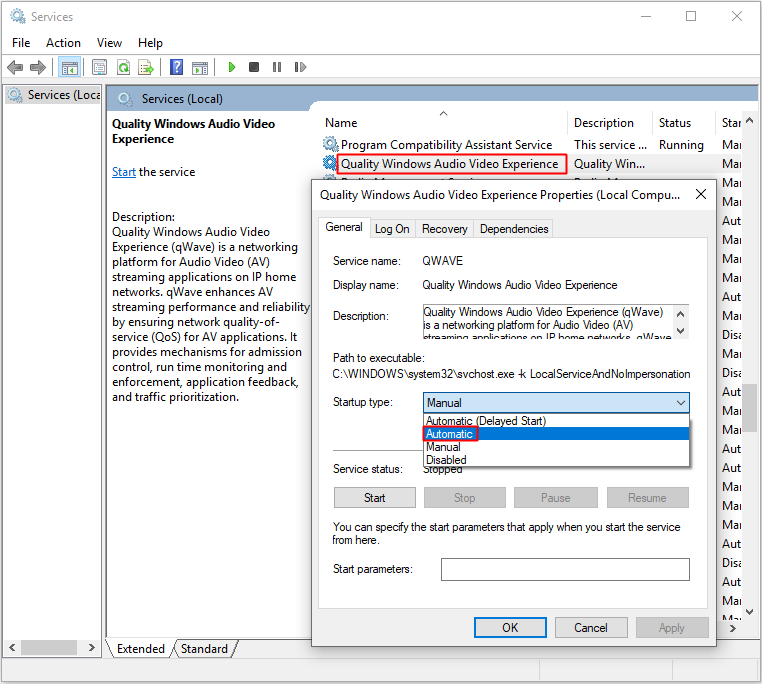
If you receive an error message saying that Windows could not start the service on Local Computer. Error 1079: The account specified for this service differs from the account specified for other services running in the same process when you click Start, then follow the instructions below to fix it:
Step 1: Follow Step 1-3 from the above instructions, click Log On and then click Browse….
Step 2: Enter your account’s name under Enter the object name to select, then click Check Names to wait for the name to become available.
Step 3: Click OK to save changes. If you have set a password, then you need to enter it in the Password box in the Log On tab.
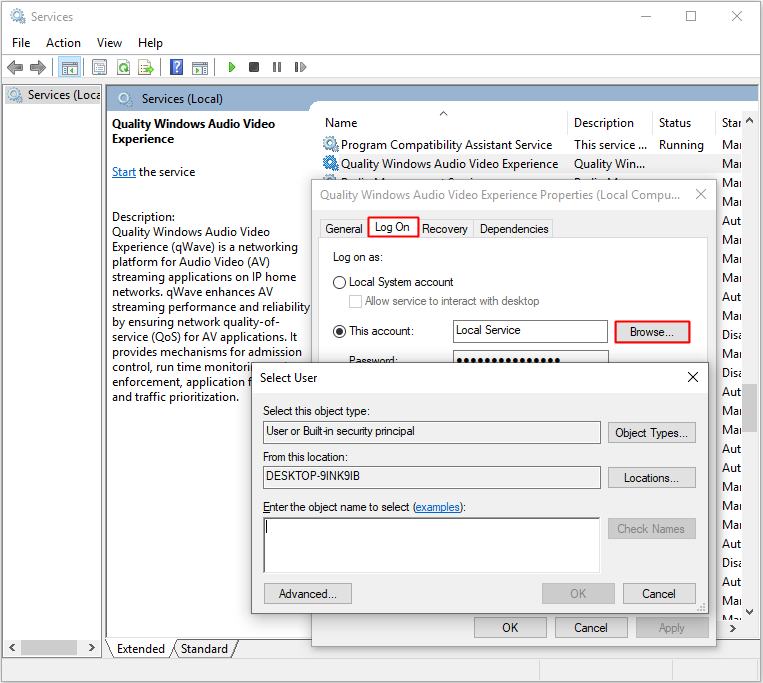
After you have finished these instructions, you can click Start without errors.
Then you can restart your computer to check whether the A JavaScript error occurred in the main process error still exists.
Method 3: Run Discord Without Administrator Privileges
You can run Discord without administrator privileges to fix the A JavaScript error occurred in the main process error. Here is the way:
Step 1: Find the Discord executable and right-click it to choose Properties.
Step 2: Click Compatibility and then uncheck Run this program as an administrator under Settings section. Click OK to save the changes.
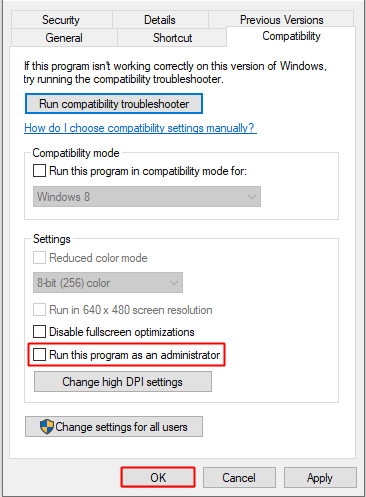
Now restart Discord and check whether the A JavaScript error occurred in the main process error occurs again.
Method 4: Reinstall Discord
If all the methods above cannot solve the A JavaScript error occurred in the main process problem, then you’d better reinstall Discord.
Follow the instructions step by step:
Step 1: Run your PC as an administrator, then open Control Panel.
Step 2: Set the View by to Category and then click Uninstall a program.
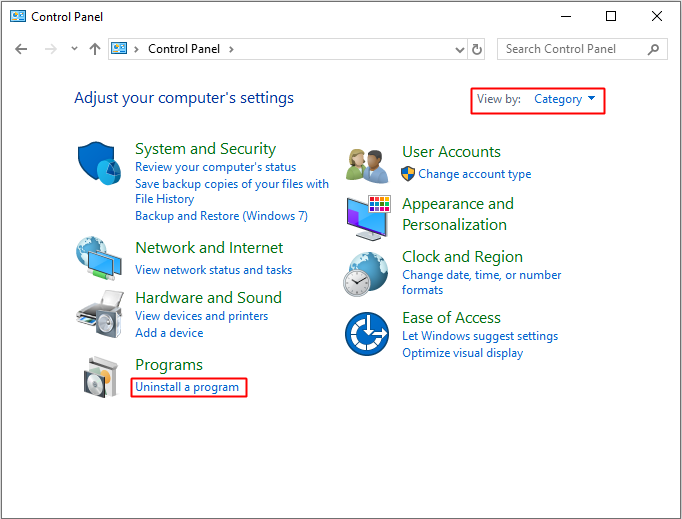
Step 3: Find Discord and then right-click it to choose Uninstall. Remember to remove Discord on your computer completely.
After you have uninstalled Discord successfully, visit Discord websites to download the latest Discord and then reinstall it. Then the A JavaScript error occurred in the main process error will not appear again.
Bottom Line
From this article, you can get the reasons that can cause the A JavaScript error occurred in the main process error appearing, in addition, there are four useful and efficient methods for you to fix the error. Try these methods when you meet the error.